- April 23, 2023
- 9 minutes read
How to safeguard your iPhone against account lockouts by conniving criminals
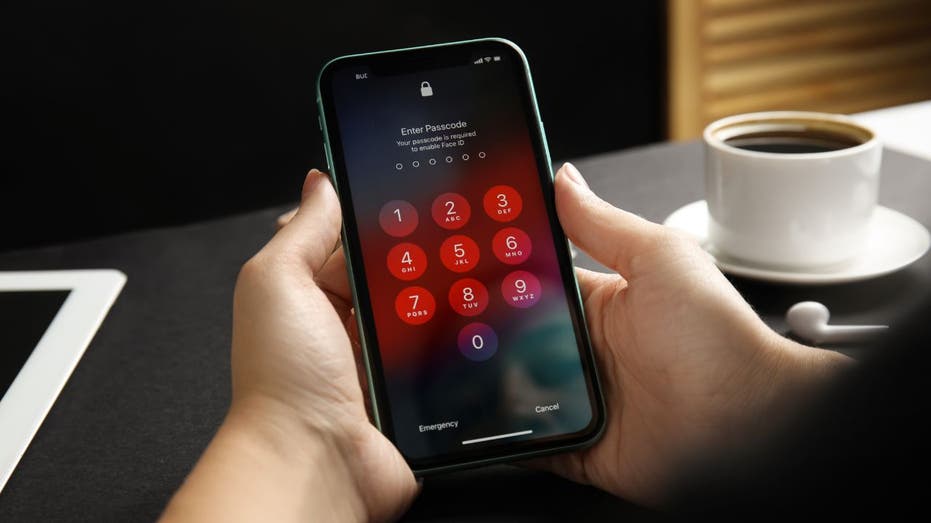
Getting your iPhone stolen is a nightmare. Even worse is when the crook locks you out of your own phone. To make matters turn from terrible to impossible is when Apple can’t help you get access to your phone’s data. This scenario is becoming a big issue for some people with an Apple iPhone, all because of one key technicality within its privacy policy.
Here’s what we know and how you can protect yourself.
How could I lose all my data permanently?
The way this has been happening to people starts with getting their phones stolen.
The process typically starts with thieves targeting public places like bars and clubs, where they look for iPhone users entering their passcodes without much attention. After identifying a potential victim, the thief steals their phone. Once the phone is stolen, the thief proceeds to lock the owner out of their device permanently.
MORE: APPLE’S REPLACEMENT FOR THE PASSWORD
Once they enter in the owner’s passcode, the thief can change any setting they want, including what is known as a “recovery key.” This is an optional feature that Apple introduced back in 2020, and it is meant to protect users from online hackers. However, the feature has made it significantly easier for thieves to take over a person’s phone with no way of getting it back.
How do thieves lock owners out of their devices?
It’s all about the recovery key.
The recovery key is a unique 28-digit code that you can turn on within your Settings app. You can use it to help reset your password or regain access to your Apple ID by contacting Apple. Apple will send you a verification code to your phone number and then will ask for your recovery key code.
However, you need to have access to your iPhone to get that recovery key code, and if a thief gets ahold of your iPhone and has your passcode to get in, they can turn on your recovery key and lock you out of getting your data back. Even if you already have a recovery key in place on your iPhone, they can reset it and make a new one.
What is Apple doing to help customers get their accounts back?
This is the million-dollar question and one that doesn’t have a clear answer. For some reason, Apple doesn’t have any other way for people to prove their account ownership, which is quite shocking, considering that it is such a big tech company. At the time of publishing, Apple had not responded to our requests for guidance to address this deeply concerning threat.
Lots of other companies, like Uber, LinkedIn and more, have unique measures in place, such as uploading video selfies or even driver’s licenses and passports to help a person verify themselves. Considering the number of people who have reached out to Apple and complained about this policy, hopefully, the tech giant will come up with an alternative soon.
MORE: HOW TO UNLOCK AN APPLE DEVICE WHEN ITS OWNER DIES
What can I do to protect myself?
For now, there are a few measures you can take to protect yourself from getting permanently locked out of your account.
Set an alphanumeric passcode
If you have a simple passcode, such as your birthday or even something like 123456, you should change it. Having an alphanumeric passcode is a great way to complicate your password more and prevent hackers from guessing it, because it uses both letters and numbers. Here’s how to set it up.
Open your Settings appTap Face ID & PasscodeEnter your passcodeScroll down, and tap Change PasscodeEnter your passcode againClick Passcode OptionsClick Custom Alphanumeric Code Enter your new passcode with letters and numbers and click NextVerify your new passcode by typing it in againClick Done
HOW TO UNLOCK YOUR PHONE WITH FACIAL RECOGNITION EVEN WHEN YOU HAVE YOUR GLASSES ON
Make sure you have Face ID set up
Face ID is a great way to guarantee that a thief cannot get into your phone. Always opt to use Face ID first, and only use your passcode when you absolutely have to. Here’s how to set up Face ID on your iPhone.
Open your Settings appTap Face ID & PasscodeEnter your passcodeClick Set up Face IDFollow the onscreen instructions for setting up your Face ID
Use parental controls
Parental controls are typically used when a parent wants to control their child’s screen time. However, you can also use it as an extra security measure for yourself by setting a specific screen time passcode (which should be different from your regular iPhone passcode). This will prevent people from accessing certain apps on your phone, even if they have your passcode. Here’s how to set it up:
Open your Settings appClick Screen TimeScroll down and tap Use Screen Time Passcode Set your 4-digit screen time passcode Re-enter your 4-digit screen time passcode to verifyType in your Apple ID email and click OKType in your Apple ID password and click OK
Have you ever had your devices stolen like this? Let us know at CyberGuy.com/contact.
CLICK HERE TO GET THE FOX NEWS APP
For more of my tips, subscribe to my free CyberGuy Report Newsletter by heading to CyberGuy.com/Newsletter.
Copyright 2023 CyberGuy.com. All rights reserved.
